You can easily invite additional users to access your AppCloud account to install and manage apps. To do this, just select the Account Settings item under the Profile menu.


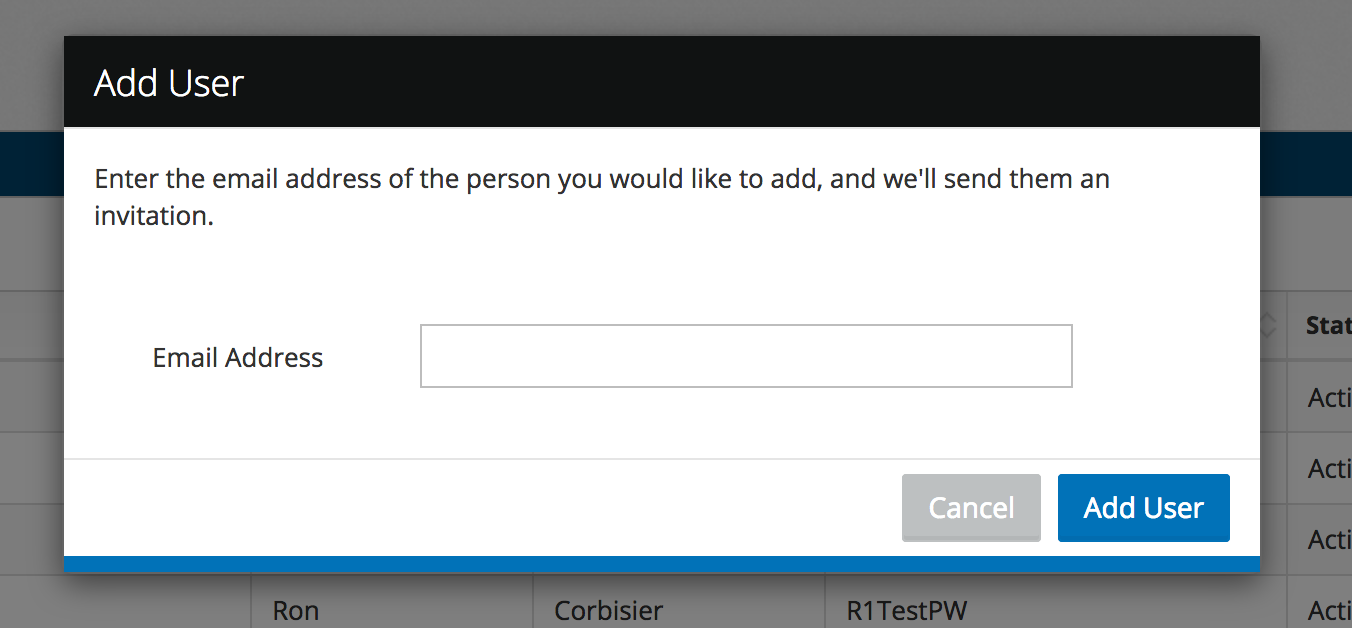


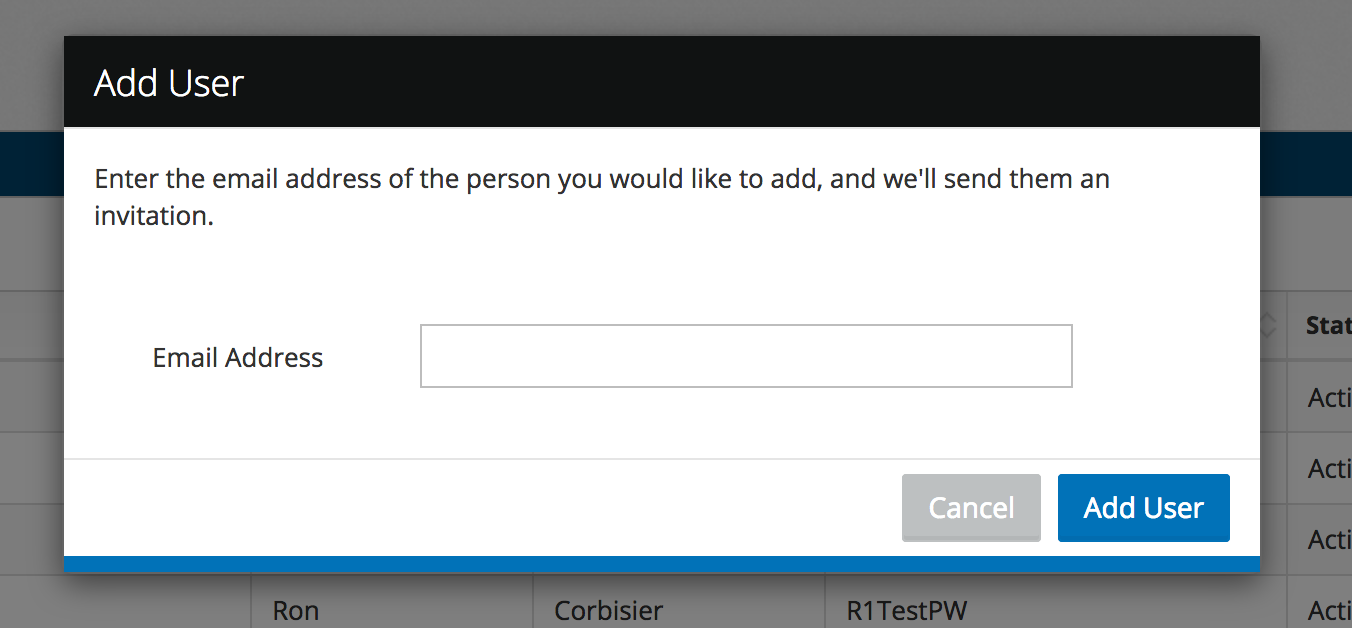
Was this article helpful?
That’s Great!
Thank you for your feedback
Sorry! We couldn't be helpful
Thank you for your feedback
Feedback sent
We appreciate your effort and will try to fix the article